


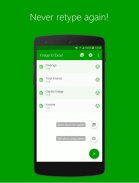


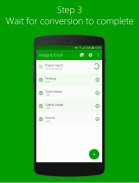
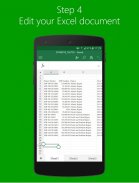
Image to Excel Converter - Convert Images to Excel

Beschreibung von Image to Excel Converter - Convert Images to Excel
The easiest way to extract data from images of tables, reports, invoices, receipts and convert them to Excel spreadsheets. No need to retype anymore. Just add an image or snap a photo of your paper documents and extract data directly into Excel spreadsheets. The industry-leading OCR conversion will convert photos to editable spreadsheets.
Use Image to Excel to:
✔️ Save time while writing reports, projects, budget calculations and other tabular documents by reusing old ones.
✔️ Track expenses in MS Excel by snapping a photo of receipts and invoices while on the business trip.
✔️ Convert photos to Excel and perform data analysis while on the go.
✔️ Keep workspace more organized by removing the paper clutter from your desk.
Image to Excel converter major features are:
⭐ Excellent JPG to Excel conversion quality.
⭐ Document scanner with OCR, convert scan to text.
⭐ No limits on the file size or the number of converted files.
⭐ Screenshots can be converted as well.
⭐ Easily share converted documents anywhere.
There’s even more:
⭐ The new Excel file is optimized for fast viewing and immediate analysis.
⭐ The converted document is in the .xlsx format and completely editable.
⭐ Crop image and select only the important data to turn from scan to text.
How to use Image to Excel converter?
It takes only three simple steps to convert images to Excel:
1. Select the image you want to convert. It can be a JPG file from your phone, cloud services or you can take a new picture.
2. In case of taking a new photo, choose “Scan a document” option to scan printed black and white documents.
3. Wait for the conversion to finish and that’s it.
Note: Free conversions take up to 1 hour to complete, but fast conversions are completed in seconds. We do not guarantee that handwritten document conversion will be successful. For the best results, use printed scans.
Der einfachste Weg, Daten aus Bildern von Tabellen, Berichten, Rechnungen, Quittungen zu extrahieren und in Excel-Tabellen zu konvertieren. Sie müssen nicht mehr erneut eingeben. Fügen Sie einfach ein Bild oder ein Foto Ihrer Papierdokumente hinzu und extrahieren Sie Daten direkt in Excel-Tabellen. Die branchenführende OCR-Konvertierung konvertiert Fotos in bearbeitbare Tabellenkalkulationen.
Verwenden Sie Image to Excel für:
✔️ Sparen Sie Zeit beim Schreiben von Berichten, Projekten, Budgetberechnungen und anderen Tabellendokumenten, indem Sie alte Dokumente wiederverwenden.
✔️ Verfolgen Sie die Ausgaben in MS Excel, indem Sie ein Foto von Belegen und Rechnungen während der Geschäftsreise erstellen.
✔️ Fotos nach Excel konvertieren und unterwegs Datenanalyse durchführen.
✔️ Halten Sie den Arbeitsbereich übersichtlicher, indem Sie den Papierstau von Ihrem Schreibtisch entfernen.
Die Hauptfunktionen von Image to Excel Converter sind:
⭐ Hervorragende Konvertierungsqualität von JPG in Excel.
⭐ Dokumentenscanner mit OCR, konvertieren Sie den Scan in Text.
⭐ Keine Begrenzung der Dateigröße oder der Anzahl der konvertierten Dateien.
⭐ Screenshots können ebenfalls konvertiert werden.
Converted Teilen Sie konvertierte Dokumente ganz einfach überall.
Es gibt noch mehr:
⭐ Die neue Excel-Datei ist für die schnelle Anzeige und sofortige Analyse optimiert.
Converted Das konvertierte Dokument liegt im XLSX-Format vor und kann vollständig bearbeitet werden.
⭐ Bild zuschneiden und nur die wichtigen Daten auswählen, die vom Scannen in Text umgewandelt werden sollen.
Wie verwende ich den Image to Excel-Konverter?
Es sind nur drei einfache Schritte zum Konvertieren von Bildern nach Excel erforderlich:
1. Wählen Sie das zu konvertierende Bild aus. Es kann sich um eine JPG-Datei von Ihrem Telefon, Cloud-Services oder um ein neues Bild handeln.
2. Wenn Sie ein neues Foto aufnehmen möchten, wählen Sie die Option "Ein Dokument scannen", um gedruckte Schwarzweißdokumente zu scannen.
3. Warten Sie, bis die Konvertierung abgeschlossen ist.
Hinweis: Kostenlose Konvertierungen dauern bis zu 1 Stunde. Schnelle Konvertierungen sind jedoch in Sekunden abgeschlossen. Wir können nicht garantieren, dass die Umwandlung handschriftlicher Dokumente erfolgreich ist. Verwenden Sie für beste Ergebnisse gedruckte Scans.
























